1. Introduction
Many companies today are moving away from old file share systems, and it makes a lot of sense why. The traditional file servers that many offices use have started to show their age. They’re often slow, hard to manage, and very difficult to use when you’re not in the office.
When using these older systems, companies face several problems
- Limited access
First, they limit access. Staff members can only get to their files when they’re physically in the office or when they connect through VPN, which can be frustrating and slow.
- Security risks
Second, these systems have more security risks. The files stored on them don’t have the same level of protection that newer systems offer, making company information more vulnerable.
- Poor collaboration
Third, teamwork becomes harder. When people need to work together on documents, the old systems make it difficult to collaborate without creating multiple versions or confusion.
As companies grow bigger and teams start working from different places – some at home, some in the office, maybe even in different cities – it becomes very clear that these old file systems just can’t keep up anymore. This is where SharePoint Online comes in as a much better option.
2. Why SharePoint Online?
SharePoint Online is part of Microsoft 365 and it’s much better than old file servers. It helps teams work better together and keeps files safe.
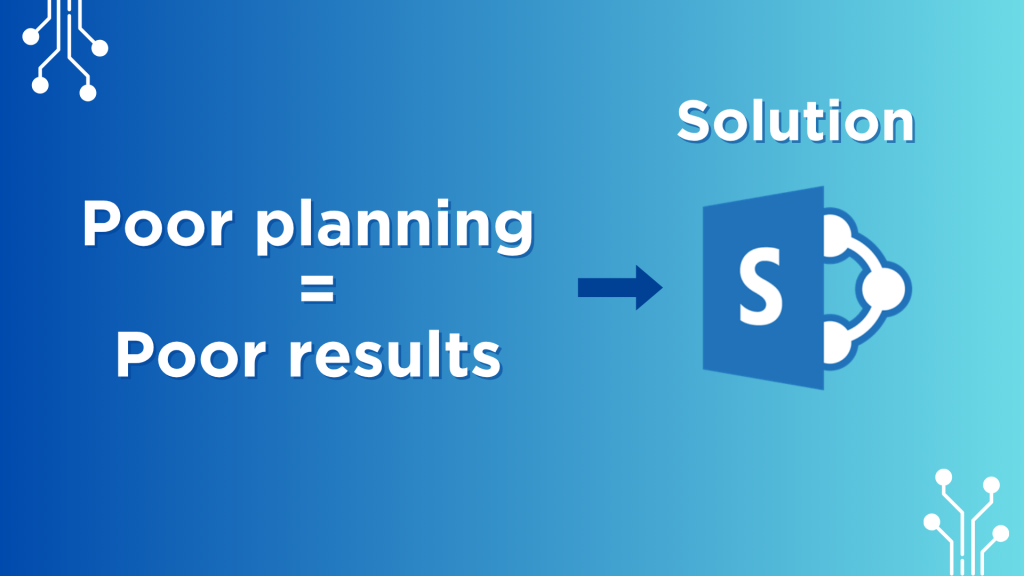
Benefits
- Anywhere Access & Real-Time Collaboration
People can use their files from home, office, or anywhere else. The best part is many people can change the same document at same time, and changes save right away. No more waiting!
- Integration with Microsoft 365
SharePoint connects with Teams, Outlook and OneDrive. This means you open and edit files in programs you already use. No need to learn new complicated systems.
- Version Control & Document History
Don’t worry about losing work. If someone makes mistake or deletes something important, SharePoint remembers old versions. You can go back to how file was before if needed.
- Better Security & Compliance
SharePoint keeps files more secure with good protection. It controls who can see what files and records who looked at them. This helps company follow rules about keeping information safe.
3. What to Consider Before Migration
Moving your company files to SharePoint needs good planning first. Many people make the mistake of rushing into it without preparation, which causes problems later. When you take time to plan properly, the whole move becomes much easier for everyone.
Here are some important steps to take,
- Inventory and assess current file shares
Take time to look through all your current folders and files on your network drives or wherever they’re stored. Notice which teams use which files and who has permission to access different folders. This complete picture helps you understand exactly what needs to be moved and how big the job will be.
- Clean up and organize data
This is a perfect chance to get rid of files nobody uses anymore. Look for old reports, outdated policies, and especially duplicate files that take up space. Some companies find they can remove up to 30% of their files during this step! When you move less stuff, the migration happens faster and your new SharePoint site stays organized.
- Plan folder structure and permissions in SharePoint
SharePoint works differently than regular file folders, so think about the best way to structure things. Consider organizing by department, project, or client – whatever makes the most sense for how people work. Also decide which staff members need access to which areas, as good permission settings keep your information secure.
- Communicate change with end users
People often worry about new systems, so communication is really important. Explain to everyone why the company is moving to SharePoint and how it will make their work better. Give them a timeline so they know what to expect, and maybe offer some basic training so they feel confident when the switch happens.
4. Migration Approaches & Tools
When it’s time to actually move your files to SharePoint, you have different options to choose from. Each way has its good points and challenges,
1. Manual Migration – This is the most basic approach where you simply copy files from your old system and paste them into SharePoint. It’s easy to understand and doesn’t need special software. However, if you have thousands of files, this method takes a very long time and can lead to mistakes. Manual migration works best for small teams with just a few hundred files.
2. Using Migration Tools – Special software can make the job much easier, especially for bigger companies,
- SharePoint Migration Tool (SPMT) – This free tool from Microsoft helps move files from your server drives or Google Drive into SharePoint. It keeps your folder structure the same and moves file permissions too. It’s good for medium-sized migrations.
- Sharegate – This is a paid tool that offers more features than the free Microsoft one. It can handle very large migrations and complex situations. It also gives you detailed reports about the move and can fix common problems automatically.
Best Ways to Handle Your Migration
- Run a pilot test with a small group first – try moving just one department’s files before doing the whole company. This helps you spot problems early when they’re easier to fix.
- Migrate in phases instead of all at once – It’s a good idea to break the big job into smaller steps. You could move one department this week and another next week. This way, everything keeps running smoothly, and there’s less risk of things going wrong.
- Always back up your data before moving – Make copies of everything before you start the migration. If something goes wrong during the move, you can restore your files from these backups. This simple step can save you from disasters like lost or damaged files.
5. Post-Migration: Adoption & Optimization
After moving your files to SharePoint, you need to make sure people actually use it.
- Train Your Users – Show your team the basics of SharePoint in short training sessions. Make sure they learn how to use OneDrive sync for working offline when they’re not connected to the internet. Even quick 30-minute trainings can help people feel comfortable with the new system.
- Use Document Libraries, Metadata, and Views – SharePoint is better than regular folders because you can add tags to files (like project name or document type). This lets people find files quickly without digging through many folders. Show your team how this works and they’ll save time every day.
- Set Sharing Policies & Access Controls – Decide who can view, edit, or share different types of files. Good permission settings protect important information while still letting people work together. For example, everyone might view company policies, but only certain people can change them.
6. Conclusion
Moving from old file shares to SharePoint Online gives your company much more than just a technical update. It helps your team work smarter, adapt more easily to changes, and keep information safer. With SharePoint, your business can stay connected no matter where people work, reduce risks of losing important files, and make teamwork easier.
Is your company ready to make this important change? We’re here to help you succeed. We can assist with planning your migration, picking the right tools for your needs, or showing your team how to use SharePoint effectively
Call to Action
Contact us today to start your SharePoint journey with confidence. We’ll help make sure your move to SharePoint goes smoothly from start to finish.